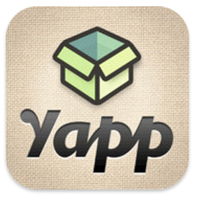 Are you in charge of planning/organizing an event? Do you lead a class of students or a team of players? Wouldn’t it be great if you could create a mobile app that would help you put information about your event or group in people's hands’ (literally)? With Yapp, you can! Yapp is an awesome, web-based service that allows you to easily create your very own mobile app for iPhone or Android. And you can do it in minutes. Yes, minutes. No coding experience necessary. No complicated software to download. No headaches. Oh, and it’s free! Simply go to www.yapp.us and sign up for a free account. Then use the simplistic templates and themes to create your app. The user interface is incredibly easy to use. Try it. You’ll see. You can include basic information, a schedule, pictures, videos, a Twitter feed, and more. You can even add interactivity to your app by allowing users to post text and photos to the app. If you want to get really fancy, you can even send user-created posts as push notifications. Seriously, Yapp is awesome. Once you’re done creating your app, you simply invite people to download it by sending them a URL to open on their mobile phone (or you can have them scan a QR code). This prompts users to download the free Yapp app (available for both iOS and Android). Once the Yapp app is installed on a user’s phone, your app can be viewed within the main Yapp app. There are so many possibilities for using Yapp. If you’re a classroom teacher, you could create an app for your class(es). If you’re a coach, you could create an app for your team with schedules, game information, etc. Yapp’s website lists possible uses like weddings, conferences, book clubs, reunions, and fundraisers. I am a co-organizer of EdCamp Murrieta, and after recently discovering Yapp, I created an app for the event, start to finish, in about 30 minutes. It’s that easy. You can download our app by going to http://my.yapp.us/LVULN9 on your mobile phone or by scanning the QR code below. As Yapp’s motto says, “If you can type and tap, you can Yapp.” Give it a try. If you create an app using Yapp, leave the link in the comments section, as I’d love to see what you create.
1 Comment
 UPDATE: Two days after writing this blog post, it was announced that unfortunately, Bump would be shut down effective January 31, 2014. More information can be found at here. There are a ton of great productivity apps out there, and in this post I want to tell you about Bump, one of my favorites. Recently acquired by Google, it's free and is available for both iPhone and Android. There are two main things Bump can do for you. First, it enables you to instantly transfer items from your phone (your contact information, other contacts, pictures, videos, and documents) to a friend’s phone. Once the Bump app is installed on both phones, you and your friend simply open the app on each of your phones, select what you want to share with your friend’s phone, and gently “bump” the phones together (they don’t even have to touch – you just simulate a bumping motion near the other phone). That’s it! You both simply tap the “Connect” button that will appear on your phone’s screen, and your contact, picture, or file is instantly transferred to your friend’s phone (or vice versa). Oh, and it’s cross-platform, meaning it works iPhone to iPhone, Android to Android, iPhone to Android, and Android to iPhone. But it's the second feature of Bump that, in my opinion, makes this app an absolute must-have. In addition to sharing pictures with a friend's phone, you can also go to www.bu.mp and use your phone’s Bump app to transfer photos from your phone to your computer by simply bumping your phone on the space bar. No more having to email yourself photos from your phone in order to get them onto your computer! As a principal, I frequently use my phone to snap pictures of things around campus (e.g. a picture for the school website, great student artwork, a photo of an area on campus that needs repair), so using Bump in this way is a huge time saver when I need to get pictures from my phone to my computer. Watch the short video below to see how this feature works. If you're like me and use your phone to take pictures, I highly encourage you to check out Bump to make transferring those pictures to your computer a snap (a bump actually). Again, the app is free and available for both iPhone and Android. You can go to your phone’s app store to download the app or follow the links below:
iPhone – https://itunes.apple.com/app/bump/id305479724?mt=8 Android – https://play.google.com/store/apps/details?id=com.bumptech.bumpga 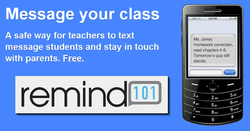 Consistent communication between teachers, students, and parents is essential in order to maximize learning. In the Age of Technology in which we now live, the traditional hard-copy classroom newsletter, by itself, doesn't cut it anymore. Like it or not, technology is a part of students' and parents' lives. A perfect example of this is found in the prevalence of cell phones. I work at the middle school level, and nearly every student has a cell phone. Students often forget their pencils, textbooks, and homework, but forget their cell phone? Never. I've long held the philosophy that educators must utilize technology like cell phones for educational purposes, because students and their parents are already using the technology. Don't fight it, leverage it. Well, here's a cool tool that will help teachers leverage cell phones - Remind101. Remind101 is a free service that allows teachers to use text messaging to communicate with students and their parents. It is a simple yet powerful tool, and I can't think of an easier way to put digital reminders about important classroom information into the hands (literally) of students and parents. Here's how it works... Once a teacher signs up for a free account, he/she can create different "classes" (groups of students/parents). Teachers at the middle and high school school level can create a different class for each period of the day, as well as a separate class for parents. This enables the teacher to send class-specific messages to students (e.g. "Don't forget -- your project is due Friday) or messages to parents (e.g. "Parent conferences are October 17-19"). Since cell phones are not as common at the lower grades, elementary teachers may choose to set up a class solely for parents. Teachers can currently create up to 10 classes. Once classes are set up, students and parents can "sign up" to receive notifications by sending a text message with the teacher's class code (e.g. text @code to 555-555-5555). Sign-up can also be done through email. If you're concerned about students seeing your personal cell phone number, don't worry. Teachers are assigned a unique Remind101 phone number that students/parents use when they sign up -- they will never see your number, and you'll never see theirs. Pretty slick! Once students/parents are signed up, the teacher simply has to go to www.remind101.com, sign in, choose a class, and type in the desired message. Messages can even be scheduled to be sent at a later day or time. Can't get to your computer to send a message? No problem. If you have an iPhone or iPad, you can download and use the free Remind101 app. For more information, here's the service's FAQ page. Students and their parents are already using cell phones to text. Let's make some of those texts educational. 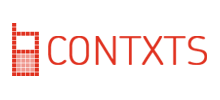 This past October, I had the opportunity to attend the T.E.L.L. (Technology, Education, Leading, and Learning) Conference in Van Nuys, California. While sitting in a session led by my friend Sean Williams, I discovered another cool tool, one that I’d forgotten about until just the other day. At the very beginning of his presentation, Sean put a slide up that asked attendees to pull out their phones and text a code word to the number on the screen (much like shows like American Idol do when asking viewers to vote using their cell phones). So, I pulled out my iPhone, punched in the code word and number, and.....instantly received a text message with Sean’s contact information and a link to the online resources from his session. I remember sitting there thinking two words – sliced bread. As in, “This is the greatest thing since…” Okay, so it isn’t the light bulb or the wheel, but this is definitely a cool tool. How did Sean do it? With an incredibly easy-to-use website called Contxts. All you have to do is sign up for a free account, choose a username (the word people will type when texting), and enter your 140-character message. That’s it. Then, direct people to text your username to 50500 and they’ll receive your customized message in a tidy little text message. It’s free, and there is no limit on how many times your message can be requested. If you present at conferences, this is a fabulous way to quickly and easily get your contact information and web links into the hands (phones, actually) of your attendees. I’ll be using this resource at the CUE Conference in March, and I plan on using it again at Back-to-School Night next year with my students’ parents. I would love to hear some of your ideas on how Contxts could be used in an educational setting. So thank you, Sean, for sharing this cool tool, and thank you, Ruston Hurley, for sharing it with Sean. And now I pass it on to you. Enjoy. |
About BrentBrent has worked in the field of education as a teacher and administrator for 28 years. A former elementary school teacher and principal, he is currently Coordinator of Elementary Education in the Murrieta Valley Unified School District in Southern California. Read more about Brent here. Brent on X (Twitter)Archives
May 2024
Categories
All
|
Photos from somegeekintn, woodleywonderworks, Joybot, British Council Singapore, jseliger2, berkuspic, toddwendy, Alexandra E Rust, skippyjon, crdotx, tharrin, roybuloy, .FuturePresent., Just some dust, frankpierson, Jair Alcon Photography, Luigi Mengato, Muffet, stevendepolo, Pilar Soro, Sander van der Wel, jblyberg, jonathangarcia, DraXus, angeloangelo, Sthetic

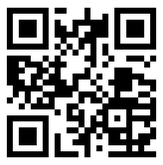

 RSS Feed
RSS Feed
