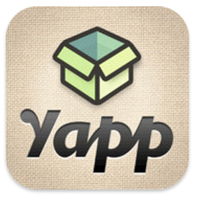 Are you in charge of planning/organizing an event? Do you lead a class of students or a team of players? Wouldn’t it be great if you could create a mobile app that would help you put information about your event or group in people's hands’ (literally)? With Yapp, you can! Yapp is an awesome, web-based service that allows you to easily create your very own mobile app for iPhone or Android. And you can do it in minutes. Yes, minutes. No coding experience necessary. No complicated software to download. No headaches. Oh, and it’s free! Simply go to www.yapp.us and sign up for a free account. Then use the simplistic templates and themes to create your app. The user interface is incredibly easy to use. Try it. You’ll see. You can include basic information, a schedule, pictures, videos, a Twitter feed, and more. You can even add interactivity to your app by allowing users to post text and photos to the app. If you want to get really fancy, you can even send user-created posts as push notifications. Seriously, Yapp is awesome. Once you’re done creating your app, you simply invite people to download it by sending them a URL to open on their mobile phone (or you can have them scan a QR code). This prompts users to download the free Yapp app (available for both iOS and Android). Once the Yapp app is installed on a user’s phone, your app can be viewed within the main Yapp app. There are so many possibilities for using Yapp. If you’re a classroom teacher, you could create an app for your class(es). If you’re a coach, you could create an app for your team with schedules, game information, etc. Yapp’s website lists possible uses like weddings, conferences, book clubs, reunions, and fundraisers. I am a co-organizer of EdCamp Murrieta, and after recently discovering Yapp, I created an app for the event, start to finish, in about 30 minutes. It’s that easy. You can download our app by going to http://my.yapp.us/LVULN9 on your mobile phone or by scanning the QR code below. As Yapp’s motto says, “If you can type and tap, you can Yapp.” Give it a try. If you create an app using Yapp, leave the link in the comments section, as I’d love to see what you create.
1 Comment
 UPDATE: Two days after writing this blog post, it was announced that unfortunately, Bump would be shut down effective January 31, 2014. More information can be found at here. There are a ton of great productivity apps out there, and in this post I want to tell you about Bump, one of my favorites. Recently acquired by Google, it's free and is available for both iPhone and Android. There are two main things Bump can do for you. First, it enables you to instantly transfer items from your phone (your contact information, other contacts, pictures, videos, and documents) to a friend’s phone. Once the Bump app is installed on both phones, you and your friend simply open the app on each of your phones, select what you want to share with your friend’s phone, and gently “bump” the phones together (they don’t even have to touch – you just simulate a bumping motion near the other phone). That’s it! You both simply tap the “Connect” button that will appear on your phone’s screen, and your contact, picture, or file is instantly transferred to your friend’s phone (or vice versa). Oh, and it’s cross-platform, meaning it works iPhone to iPhone, Android to Android, iPhone to Android, and Android to iPhone. But it's the second feature of Bump that, in my opinion, makes this app an absolute must-have. In addition to sharing pictures with a friend's phone, you can also go to www.bu.mp and use your phone’s Bump app to transfer photos from your phone to your computer by simply bumping your phone on the space bar. No more having to email yourself photos from your phone in order to get them onto your computer! As a principal, I frequently use my phone to snap pictures of things around campus (e.g. a picture for the school website, great student artwork, a photo of an area on campus that needs repair), so using Bump in this way is a huge time saver when I need to get pictures from my phone to my computer. Watch the short video below to see how this feature works. If you're like me and use your phone to take pictures, I highly encourage you to check out Bump to make transferring those pictures to your computer a snap (a bump actually). Again, the app is free and available for both iPhone and Android. You can go to your phone’s app store to download the app or follow the links below:
iPhone – https://itunes.apple.com/app/bump/id305479724?mt=8 Android – https://play.google.com/store/apps/details?id=com.bumptech.bumpga 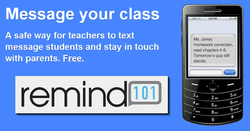 Consistent communication between teachers, students, and parents is essential in order to maximize learning. In the Age of Technology in which we now live, the traditional hard-copy classroom newsletter, by itself, doesn't cut it anymore. Like it or not, technology is a part of students' and parents' lives. A perfect example of this is found in the prevalence of cell phones. I work at the middle school level, and nearly every student has a cell phone. Students often forget their pencils, textbooks, and homework, but forget their cell phone? Never. I've long held the philosophy that educators must utilize technology like cell phones for educational purposes, because students and their parents are already using the technology. Don't fight it, leverage it. Well, here's a cool tool that will help teachers leverage cell phones - Remind101. Remind101 is a free service that allows teachers to use text messaging to communicate with students and their parents. It is a simple yet powerful tool, and I can't think of an easier way to put digital reminders about important classroom information into the hands (literally) of students and parents. Here's how it works... Once a teacher signs up for a free account, he/she can create different "classes" (groups of students/parents). Teachers at the middle and high school school level can create a different class for each period of the day, as well as a separate class for parents. This enables the teacher to send class-specific messages to students (e.g. "Don't forget -- your project is due Friday) or messages to parents (e.g. "Parent conferences are October 17-19"). Since cell phones are not as common at the lower grades, elementary teachers may choose to set up a class solely for parents. Teachers can currently create up to 10 classes. Once classes are set up, students and parents can "sign up" to receive notifications by sending a text message with the teacher's class code (e.g. text @code to 555-555-5555). Sign-up can also be done through email. If you're concerned about students seeing your personal cell phone number, don't worry. Teachers are assigned a unique Remind101 phone number that students/parents use when they sign up -- they will never see your number, and you'll never see theirs. Pretty slick! Once students/parents are signed up, the teacher simply has to go to www.remind101.com, sign in, choose a class, and type in the desired message. Messages can even be scheduled to be sent at a later day or time. Can't get to your computer to send a message? No problem. If you have an iPhone or iPad, you can download and use the free Remind101 app. For more information, here's the service's FAQ page. Students and their parents are already using cell phones to text. Let's make some of those texts educational. If you haven't seen this commercial from Kaplan University, please take 60 seconds and watch it. Despite being a couple years old, I think this ad does a great job of illustrating where education is headed. Actually, I believe it’s already there. One line from the commercial states, “It’s time to use technology to rewrite the rules of education.” As we see in the commercial, learning should no longer be confined to the four walls of a classroom, between the hours of 8:30 am and 3:00 pm, Monday through Friday. The reality is that learning can (and should) take place at 6:30 pm at the kitchen table, in bed on a Saturday morning, or in a subway station on a Sunday afternoon. Let’s face it, students don’t always “get it” the first time a concept is taught. Students benefit from reteaching and/or review sessions. But what happens when the bell rings and a student needs to see or hear it again? Should he/she be told, “Sorry, you’ll have to wait until tomorrow to learn.” What about those students who don’t want to wait until tomorrow but are excited to learn now? What’s the solution? If only students could take the teaching, not just the textbook, home with them. Oh, wait. They can!
Mobile technology continues to find its way into the hands of students. I’m an administrator at the middle school level, and it seems like every student has a cell phone, most capable of playing audio and video files. What if teachers leveraged that technology instead of fighting it? Now, I’m not saying students should have free reign of their cell phones during the school day – that’s a discussion for another day. But what if teachers delivered content to their students that could be accessed on their cell phones, iPods, and iPads after hours? What if the reteaching and review sessions previously mentioned could be put in a format kids embrace, namely audio or video on their mobile devices? Fortunately, the technology tools available to teachers make this not only possible, but actually pretty easy. While in the classroom, I provided my 5th grade students with audio review sessions called StudyCasts (you can listen to them here). I got the idea from former Missouri Teacher of the Year Eric Langhorstwho graciously shares his ideas with other educators. Before each Social Studies and Science test, I recorded myself going over the material that would be covered on the test. What I love so much about StudyCasts is that in addition to going over the notes students took in class, I was also able to review examples I gave or stories I told during class that weren’t necessarily in the notes. I didn’t do any editing of these recordings. If I coughed during a recording, I said, “Excuse me” and kept going. They weren’t meant to be polished works of art, they were meant to help my students study. StudyCasts weren’t intended to replace traditional studying, but rather to provide an additional study aid. I posted the broadcasts on my classroom website and in iTunes, making them easily to download to iPods or iPads. For students without Internet access, I would burn the broadcasts onto CDs for them. I would also burn a few extra CDs and raffle them off to all students. Their reaction? You would have thought I was giving away gold. Seriously, I worked my students into a frenzy by doing what? Giving away my teaching. I just packaged it in a way my kids thought was cool. There are several applications out there you can use to easily create audio broadcasts like StudyCasts. Here are a few free resources I have used:
Here are some video-creation resources I’ve used:
“I like the StudyCasts because I can listen to them on my computer while I’m doing my homework. I listened to the Puritan StudyCast five times and I got a good grade.” If we build it, they will come.  So today I decided to get out of the house and head down to my local Panera to get a little work done. After ordering and finding a table, I proceeded to pull out my iPhone to check my messages. Then, since my food had not yet arrived, I pulled out my Barnes & Noble Nook (an eReader that I absolutely love, by the way). Shortly thereafter my food was ready and I enjoyed a delicious sandwich while escaping into the book I am currently reading. After my meal, I opened up my laptop case and pulled out my MacBook Pro. While the computer was firing up, it hit me. I stopped, sat back, and asked myself, "Brent, do you realize what you have in front of you?" And I wasn't referring to the remains of my Bacon Turkey Bravo sandwich. I had three computers, neatly lined up on the table, staring up at me as if to say, "Do you realize how good you have it?" And at that moment, I was reminded how far we've come. When I began teaching 15 years ago, I didn't have a computer in my classroom, much less the Internet. Yet at that moment, I had on my table a phone capable of so much more than making calls, a device with instant access to over two million books, and a computer that puts unlimited information at my fingertips in a matter of seconds (not to mention free wifi). So the next time I impatiently tap my finger while waiting for a slow internet connection or sigh because my cell coverage is poor, I hope I remember today and think back to what it was like when I went to a restaurant for a different reason -- to simply eat. |
About BrentBrent has worked in the field of education as a teacher and administrator for 28 years. A former elementary school teacher and principal, he is currently Coordinator of Elementary Education in the Murrieta Valley Unified School District in Southern California. Read more about Brent here. Brent on X (Twitter)Archives
May 2024
Categories
All
|
Photos from somegeekintn, woodleywonderworks, Joybot, British Council Singapore, jseliger2, berkuspic, toddwendy, Alexandra E Rust, skippyjon, crdotx, tharrin, roybuloy, .FuturePresent., Just some dust, frankpierson, Jair Alcon Photography, Luigi Mengato, Muffet, stevendepolo, Pilar Soro, Sander van der Wel, jblyberg, jonathangarcia, DraXus, angeloangelo, Sthetic

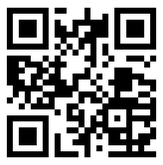

 RSS Feed
RSS Feed
