
As educators, we make a difference every single day in the lives of those we serve. I know, I know. This isn’t groundbreaking news. This also just in -- water is wet.
There are times when we know we’re making a difference. Like those times when you see the light bulb go on in a student, when he/she “gets it.” When targeted intervention results in a student’s reading level significantly rising over the course of the school year. When you see a student light up after a word of praise. When you receive a hand-drawn picture from a first grader telling you she’s happy to be at your school. These moments remind us of our impact. But what about the times we don’t see the fruits of our labor? What about when we don’t hear the words of appreciation for what we do, or the student’s reading level doesn’t rise the way we would have hoped? Does that mean we’re not making a difference? Absolutely not! Yes, there are times when our impact will be clearly seen, but there are also times when we will have no clue how powerful our influence is on those we serve. Let me illustrate. At the end of this past school year, I took an incredible idea from the amazing John Eick and tried it with my staff. I created a Google Form that asked our students, parents, and staff to write a few words of encouragement to one or more of our staff members, and the responses from the form were then merged into individual messages of appreciation and emailed to staff members. People need to feel appreciated, so I thought this would be a great way for staff to feel the love after working so hard all year. To say the idea was a success would be an understatement, as we had over 1,000 responses, generating over 1,000 messages of appreciation! To hear more about this idea and how we did it, take some time to listen to my conversation with John in Episodes 20 and 23 of my podcast Teaching Tales. Here's my point in sharing this. One of the messages of appreciation I received was from one of our promoting 5th grade students. She wrote:
“Thank you Mr.Coley for helping me up on the first day of 5th grade when I fell.”
As the principal of an elementary school, students see me do a lot, like opening gates, supervising drop-off and dismissal, visiting classrooms, leading weekly Friday Flag assemblies, and hanging out with students during recess. But of all the things I did this past year, what this student remembered was that I helped her up after she fell on the first day of school. That act may not seem like much, but it made enough of an impact on her that 10 months later, that’s what she wanted to thank me for. And you know what? I don't remember doing this. I have no recollection of helping her up after she fell. But she does, and that's what matters.
I frequently say that kids watch everything we do. They watch, and they remember, even if we don't. Receiving this student's message reminded me it’s the little things that can often make the biggest impact. My friend Cori Orlando recently shared with me a short Ted Talk that perfectly illustrates this idea that we can make a huge difference in the lives of those around us, even when we don’t realize it. I encourage you to take six minutes to watch, and then ask yourself, “What’s my lollipop moment?”
0 Comments

Our classrooms and lessons don’t look the same as they did 20 years ago. 10 years ago. Even five years ago.
Or at least they shouldn’t. Think of all the tools potentially available in a teacher’s toolbox that weren't around just a few years ago, resources and strategies that enable teachers to better engage students, promote collaboration, differentiate instruction, communicate with parents, and increase learning (both for the student and teacher/administrator). iPads. ChromeBooks. Google Docs. Desmos. Khan Academy. Thinking Maps, Kagan Strategies. Professional Learning Communities (PLCs). Twitter chats. Pinterest. Teachers Pay Teachers. Remind text messaging. ClassDojo. Research, our own personal experience, and common sense tell us the traditional model of education isn’t what’s best for students. We’ve learned that the teacher should no longer solely be the “sage on the stage,” but rather the “guide on the side,” facilitating learning. Students sitting quietly in rows listening to the teacher do all the talking doesn’t necessarily equal learning. Students must be engaged in critical thinking, allowed opportunities for discourse, encouraged to ask questions, and allowed to create in order to demonstrate their learning. We as educators must be willing to embrace change, for through change comes growth. Last week, Alice Keeler tweeted the statement below, the inspiration for this blog post. I think we would all agree that the answer to this question would be a resounding, “No!” So for me, this tweets begs the question -- would we accept this mindset in education? Would we accept it from our child’s teacher? Do we accept it from ourselves? There is always more to learn, always ways to get better at what we do. Equating experience with having the “teaching thing” or “admin thing” all figured out is not a recipe for excellence. We cannot say to ourselves, “I’ve been doing this a long time. I know what I’m doing, and my students do well. There’s no need for me to change or try something new.” So back to the tax analogy. Your accountant chooses not to take advantage of new tax laws and deductions to get you a bigger refund. When you question his practice, he responds, “I got you a refund. What more do you want?” Uh...a bigger refund! Why would we be satisfied with a $2,000 refund when our accountant could have gotten us, say, $5,000 by incorporating new resources or strategies into his practice? We wouldn’t. Then how can we be satisfied with the idea that our students learned at a “$2,000 level” when they could have learned so much more if we had incorporated new resources and strategies into our practice? We are our students’ accountants, and we are tasked to get them the biggest “refund” possible. It’s been said the biggest obstacle to becoming great is being good. Are we satisfied with seeing good progress from our students, or are we willing to learn to be better, to do whatever it takes to see great progress? We must. Our accountants do it. Our doctors do it. Our mechanics do it. And so must we. 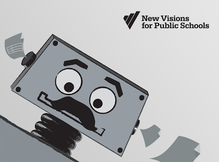
One of the great things about Google Forms is that the information submitted through the form is populated in a spreadsheet. All the data in one location, easily sortable. You can even share the spreadsheet with others so they can see and use the information.
But as great as spreadsheets are, somethings they can be a little overwhelming to view, especially if they are filled with many fields containing a lot of information. What if you wanted each form response recorded in a separate, well-organized document, a document that could automatically be created and saved in your Google Drive as well as sent to the person who submitted the form? Enter the free Google Sheets add-on autoCrat. As I wrote in a previous post, my teachers use two Google Forms to submit their agendas for and notes from their weekly Professional Learning Community (PLC) meetings. With autoCrat, not only will I receive the submitted information in the forms' corresponding spreadsheets, but now both the teachers and I will receive the agendas and notes in separate, printable, easy-to-ready documents. To see exactly how to use autoCrat and how it can take your Google Forms and Sheets to the next level, watch the tutorial below. Hope it's helpful! 
I love Google Forms. As an elementary school principal, I use them all the time. All. The. Time. From a parent contact log to gathering staff meeting feedback to finding out which parents are interested in joining our PTA Board, I use Google forms on a daily basis. If you're not already familiar with this powerful tool, check out this series of tutorial videos on what has become my favorite online tool.
The great thing about a Google Form is that the data gathered from the form is neatly organized in a Google Spreadsheet (A.K.A. Google Sheet) that can then be sorted and/or filtered. Last year I created two new Google Forms my teachers could use to submit their agendas and notes from their weekly Professional Learning Community (PLC) meetings. My goal was to provide teachers an easy-to-use method of submitting their grade level's agenda and notes while providing me a central location for all their responses. It worked great. I had one form and corresponding spreadsheet for their PLC agendas and one form and spreadsheet for their PLC notes. Each week, I could sort the responses by grade level to see what each team was working on. The problem came as the year progressed. With each passing week, more and more responses populated each spreadsheet. While I was able to sort the data by grade level, I still had to do a lot of scrolling due to the growing number of responses and large amount of text in some of the fields. What I needed was a way to filter the data for each grade level into a different worksheet (or tab) within the same spreadsheet. That's when I discovered EZ Query. EZ Query is a free add-on for Google Sheets that enables you to create different worksheets (tabs) within one spreadsheet that show only the data you want. This easy-to-use add-on makes the already-amazing Google Forms/Sheets combination even better. Rather than write about how it works, allow me to show you in the short video below. Enjoy!  He still uses PowerPoint? Whoa. He still uses PowerPoint? Whoa. In two days I’ll be heading to Palm Springs to attend the annual Computer-Using Educators (CUE) Conference. I always look forward to mid-March and the opportunity to travel to the desert to be among other like-minded educators who come to learn about cutting-edge technologies and strategies to increase student learning through the use of educational technology. And if past events are any indication, while I’m at the conference this year I will hear, at least once, someone say something like “You still use PowerPoint?” (said with incredulity and rolling eyes) or “I can’t believe anyone still uses PowerPoint.” Well, I have a confession to make. I still use PowerPoint. <gasp> What?! You still use PowerPoint, Brent? Yep. I still use PowerPoint, and here’s why – because sometimes PowerPoint is still the most appropriate tool for the job, just like good old-fashioned paper and pencil are sometimes the best tools for the job. Now don’t get me wrong. I don’t use PowerPoint for everything. I believe PowerPoint can be overused and misused, that “death by PowerPoint” is much too common. I agree that using a presentation with a bunch of slides filled with too much text is not a great way to increase student (or staff) engagement and therefore maximize learning. But there are times when a PowerPoint (or Keynote) presentation can help get the job done, especially when you embed video and/or other engaging elements into the presentation. What about Prezi? Many would say Prezi is way more visually appealing than PowerPoint, and I would agree. But the question that needs to be asked is this – What are you trying to achieve in your presentation? Yes, Prezi is very flashy, and I think it’s a pretty slick presentation tool. But one must be careful not to overshadow a presentation’s content with its packaging. A few years ago I attended a church that, for a time, used Prezi to display the lyrics to the songs we sang during worship. Did those lyrics look cool up on the big screen? You bet. Words were spinning in and out, changing color with each verse. It was very impressive. The problem? I frequently found myself paying more attention to trying to guess what the next transition effect was going to be than focusing on what the words of the song were saying, on worshiping Jesus. The flashy method of delivery took away from the content. It was distracting. In the right situation, I think Prezi can be the perfect tool. There are so many great presentation tools out there like Prezi, Haiku Deck, Keynote, and Google Slides, each with its strengths. But my point is this – the task should always determine the tool. Putting up a new fence in your backyard? A hammer is a great tool for the job. But it’s not the right tool for every home improvement project. One size doesn’t fit all, in home improvement as well as technology. Rather than demonizing PowerPoint, dismissing it as an archaic tool, let’s remember that for some, creating a PowerPoint presentation is a giant step forward in integrating technology in the classroom. We’re all at different points along the spectrum of technology use in education. Let’s celebrate each other’s successes and help each other grow. 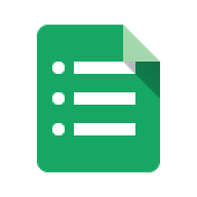 By now, most in education have heard of “flipping” the classroom, the concept of the teacher creating instructional videos that students watch at home, freeing up time in class for deeper learning opportunities or reteaching. For example, if students in a science class watch a teacher-created video at home that introduces a scientific concept, the teacher can then use class time the next day to engage students in a hands-on lab that makes the concept come to life. I think this in an amazing idea that is transforming classrooms all over the world, but what about those teachers who aren’t quite ready to jump into the flipping pool? What about those who don’t have the time, equipment, or expertise to create all the videos required to flip their classrooms? What about those who like the idea of flipping but need to take baby steps? One of the key aspects of flipping is that it opens up time during class that, if used effectively, can increase student learning. What if teachers could gather feedback from their students on a homework assignment, before class the next day, finding out which parts of the assignment gave the students difficulty? This would enable teachers to design lessons that focus on what the students really need, rather than what teachers think the students need. Is this possible? Can teachers really get this type of information that would enable them to tailor their lessons to students’ needs? Through the magic of Google Forms, the answer is "yes." By creating and posting on their classroom website a simple Google Form like the one shown below, teachers can quickly and easily find out how their students fared on a particular assignment and plan the next day’s lesson accordingly. The procedure might look something like this. The teacher creates and posts on his/her website a Google Form asking students to give feedback on the night’s homework assignment. Students fill out the form (which would take less than a minute) and responses are collected in a spreadsheet for the teacher to view. If, for example, the majority of students indicated they had difficulty with #’s 5 and 13, the teacher then knows to devote time the next day to going over those particular problems, and not necessarily on ones students didn’t have trouble with. Or, perhaps the class grasped the entire lesson quite well, when the teacher anticipated spending a lot of time the next day reviewing the lesson. No more guessing or spending time on problems the students already “get.” Plus, by using Google Forms in this way, students are able to communicate with their teacher anonymously, eliminating potential embarrassment by having to raise their hand in class to say, “I didn’t understand how to do this problem.”
So, if you’re looking for an easy way to more effectively use your class time to maximize student learning, but you aren’t quite ready for flipping, give Google Forms a try. Thanks to Shannon Augustin, who has successfully been using Forms with her students, for sharing this amazing idea with me. If you’re not familiar with how to create a Google Form, be sure to check out my Google Forms Tutorial Videos. Enjoy!  As if Google Forms weren't awesome enough already, Google has just introduced a brand new feature that takes this already-amazing tool to the next level -- the ability to add images to a form. In my opinion, this is a game changer. Teachers now have the ability to create online quizzes for their students that aren't limited to text only, allowing educators to create richer, more visual online assessments. For example, by including pictures in a form, a science teacher can now create a quiz asking students to identify the different parts of a cell, or an art history teacher can have his/her students identify famous works of art. Want to see how easy it is to add images to a Google Form? Watch the video below, and you'll be spicing up your forms with images in no time! |
About BrentBrent has worked in the field of education as a teacher and administrator for 28 years. A former elementary school teacher and principal, he is currently Coordinator of Elementary Education in the Murrieta Valley Unified School District in Southern California. Read more about Brent here. Brent on X (Twitter)Archives
May 2024
Categories
All
|
Photos from somegeekintn, woodleywonderworks, Joybot, British Council Singapore, jseliger2, berkuspic, toddwendy, Alexandra E Rust, skippyjon, crdotx, tharrin, roybuloy, .FuturePresent., Just some dust, frankpierson, Jair Alcon Photography, Luigi Mengato, Muffet, stevendepolo, Pilar Soro, Sander van der Wel, jblyberg, jonathangarcia, DraXus, angeloangelo, Sthetic

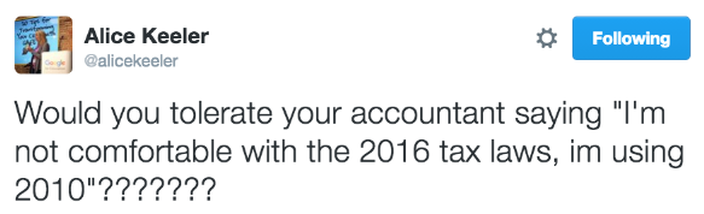
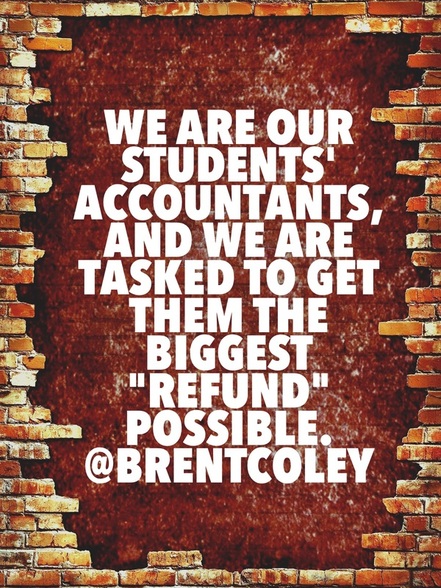
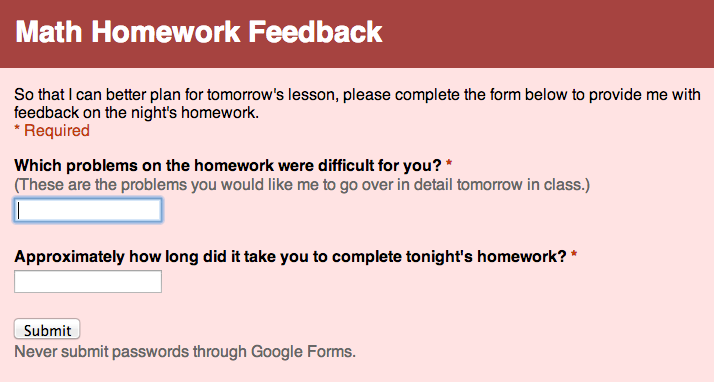

 RSS Feed
RSS Feed
