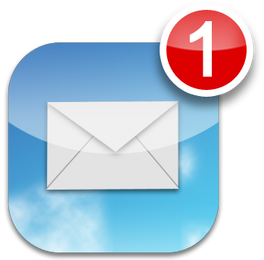 Email is great. And it’s not. It’s a tool that enables us to electronically communicate with someone on the other side of campus or the other side of the world, with just a few keystrokes and mouse click or a few taps on our phones. Unfortunately, it’s also something that can blur, if not altogether erase, the boundary lines that separate our work and personal lives. Email provides us the ability to stay connected in a way that was unheard of before its invention in 1971. It allows us to work remotely and into the evening. It means we can take care of business from our phones, all while sitting on the couch at home, in line at the grocery store, or at our son’s or daughter’s soccer practice. While there are times when we may need to answer emails away from the office, the problem exists when we let email control us, when we feel like we have to answer emails from home, in the grocery store, at our kids’ practices, or late at night. Email is a powerful tool, but it can control us if we allow it. In my position, I get a ton of email, and I used to struggle with the urge to constantly check to see if I had any new messages. For me, taking back control began with turning off notifications. Whether that was the audible bell that rang on my desktop or laptop each time a new message arrived, or notifications on the email app on my phone and iPad, I turned them off. That’s right. I turned them off. “But you’re a principal,” you might be thinking. “You can’t turn off your notifications.” Yes, I am, and yes, I can. I did it. I turned off my email notifications. And it’s been one of the most important professional decisions I’ve made, one that has substantially helped manage my level of stress and improved my mental well-being. It’s amazing how compelling that little red number in the upper, right-hand corner of the email icon can be, how much power it can possess. When I had notifications on and the red number would appear, indicating a new message had arrived, it was as if that number was whispering to me, “You’re missing something. Don’t you want to know what this new message says?” And more often than not, I gave in to the compulsion and checked my messages, even if it was late in the evening, on the weekend, or while I was spending time with my family. Email was controlling me. Notifications had erased the boundary between work time and personal time. So I turned them off. I banished this digital bully to the virtual abyss with a simple swipe in the app’s settings. Now, let me be clear. I still check my email frequently. I’m a site principal, so I am tasked with keeping the lines of communication open with stakeholders. I’m responsible for responding to email in a timely fashion, and I do. I still check my email. I check it a lot! But I check it on my schedule. If it’s an emergency or something that needs an immediate response, I can be reached by text or phone. District personnel and my school staff have my cell phone number and know not to hesitate to text or call if it’s something urgent. But if it’s an email, I’ve learned that it’ll keep until I check it. It’s important to note that this idea of taking back control is not limited to email. It extends to apps like Remind, Seesaw, ClassDojo, and text messaging. Teachers, these digital tools are fantastic ways to stay in contact with your students and their parents. But please be careful, as they too can control you if you allow them to. Just because you can respond to the message a parent sends at 10:00 p.m. doesn’t mean you should. It’s like feeding a stray cat -- if you feed it, it will keep coming back, expecting you to continue feeding it. In the same way, feeling compelled to respond to a parent’s message late in the evening, well after work hours have concluded, can lead to parents expecting a response right away...even though 10:00 p.m. is clearly outside of the time we should be expected to be working (and would expect parents to answer any of our questions). Bottom line, in my experience, I’ve found that rarely has checking my email at 10:00 p.m. contributed to a good night’s sleep. Whatever is lurking in messages sent late at night will keep until morning. My purpose in writing this post is not to imply that responding to messages in a timely fashion isn’t important. It’s incredibly important! My point is that we have to set boundaries. After work, it’s OK to set the computer, tablet, or phone aside so you can devote your full attention to family, friends, and your own well being. It’s more than OK -- it’s necessary. You can be a great teacher or administrator and still devote time for your personal life. And that’s not something to feel guilty about. If you’ve been struggling with setting boundaries in the area of email and other communication apps, consider this post permission to take back control. Remember, if it’s an emergency, whoever it is will find a way to get a hold of you right away. If not, it’ll keep until morning.
0 Comments
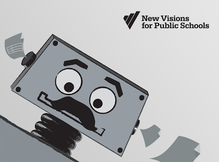
One of the great things about Google Forms is that the information submitted through the form is populated in a spreadsheet. All the data in one location, easily sortable. You can even share the spreadsheet with others so they can see and use the information.
But as great as spreadsheets are, somethings they can be a little overwhelming to view, especially if they are filled with many fields containing a lot of information. What if you wanted each form response recorded in a separate, well-organized document, a document that could automatically be created and saved in your Google Drive as well as sent to the person who submitted the form? Enter the free Google Sheets add-on autoCrat. As I wrote in a previous post, my teachers use two Google Forms to submit their agendas for and notes from their weekly Professional Learning Community (PLC) meetings. With autoCrat, not only will I receive the submitted information in the forms' corresponding spreadsheets, but now both the teachers and I will receive the agendas and notes in separate, printable, easy-to-ready documents. To see exactly how to use autoCrat and how it can take your Google Forms and Sheets to the next level, watch the tutorial below. Hope it's helpful! 
I love Google Forms. As an elementary school principal, I use them all the time. All. The. Time. From a parent contact log to gathering staff meeting feedback to finding out which parents are interested in joining our PTA Board, I use Google forms on a daily basis. If you're not already familiar with this powerful tool, check out this series of tutorial videos on what has become my favorite online tool.
The great thing about a Google Form is that the data gathered from the form is neatly organized in a Google Spreadsheet (A.K.A. Google Sheet) that can then be sorted and/or filtered. Last year I created two new Google Forms my teachers could use to submit their agendas and notes from their weekly Professional Learning Community (PLC) meetings. My goal was to provide teachers an easy-to-use method of submitting their grade level's agenda and notes while providing me a central location for all their responses. It worked great. I had one form and corresponding spreadsheet for their PLC agendas and one form and spreadsheet for their PLC notes. Each week, I could sort the responses by grade level to see what each team was working on. The problem came as the year progressed. With each passing week, more and more responses populated each spreadsheet. While I was able to sort the data by grade level, I still had to do a lot of scrolling due to the growing number of responses and large amount of text in some of the fields. What I needed was a way to filter the data for each grade level into a different worksheet (or tab) within the same spreadsheet. That's when I discovered EZ Query. EZ Query is a free add-on for Google Sheets that enables you to create different worksheets (tabs) within one spreadsheet that show only the data you want. This easy-to-use add-on makes the already-amazing Google Forms/Sheets combination even better. Rather than write about how it works, allow me to show you in the short video below. Enjoy!  He still uses PowerPoint? Whoa. He still uses PowerPoint? Whoa. In two days I’ll be heading to Palm Springs to attend the annual Computer-Using Educators (CUE) Conference. I always look forward to mid-March and the opportunity to travel to the desert to be among other like-minded educators who come to learn about cutting-edge technologies and strategies to increase student learning through the use of educational technology. And if past events are any indication, while I’m at the conference this year I will hear, at least once, someone say something like “You still use PowerPoint?” (said with incredulity and rolling eyes) or “I can’t believe anyone still uses PowerPoint.” Well, I have a confession to make. I still use PowerPoint. <gasp> What?! You still use PowerPoint, Brent? Yep. I still use PowerPoint, and here’s why – because sometimes PowerPoint is still the most appropriate tool for the job, just like good old-fashioned paper and pencil are sometimes the best tools for the job. Now don’t get me wrong. I don’t use PowerPoint for everything. I believe PowerPoint can be overused and misused, that “death by PowerPoint” is much too common. I agree that using a presentation with a bunch of slides filled with too much text is not a great way to increase student (or staff) engagement and therefore maximize learning. But there are times when a PowerPoint (or Keynote) presentation can help get the job done, especially when you embed video and/or other engaging elements into the presentation. What about Prezi? Many would say Prezi is way more visually appealing than PowerPoint, and I would agree. But the question that needs to be asked is this – What are you trying to achieve in your presentation? Yes, Prezi is very flashy, and I think it’s a pretty slick presentation tool. But one must be careful not to overshadow a presentation’s content with its packaging. A few years ago I attended a church that, for a time, used Prezi to display the lyrics to the songs we sang during worship. Did those lyrics look cool up on the big screen? You bet. Words were spinning in and out, changing color with each verse. It was very impressive. The problem? I frequently found myself paying more attention to trying to guess what the next transition effect was going to be than focusing on what the words of the song were saying, on worshiping Jesus. The flashy method of delivery took away from the content. It was distracting. In the right situation, I think Prezi can be the perfect tool. There are so many great presentation tools out there like Prezi, Haiku Deck, Keynote, and Google Slides, each with its strengths. But my point is this – the task should always determine the tool. Putting up a new fence in your backyard? A hammer is a great tool for the job. But it’s not the right tool for every home improvement project. One size doesn’t fit all, in home improvement as well as technology. Rather than demonizing PowerPoint, dismissing it as an archaic tool, let’s remember that for some, creating a PowerPoint presentation is a giant step forward in integrating technology in the classroom. We’re all at different points along the spectrum of technology use in education. Let’s celebrate each other’s successes and help each other grow.  Last night I became a kid again. No, I didn’t invent a time machine, but I was reminded of an important lesson, one most kids have mastered and adults too often forget. Yesterday, my school’s PTA hosted a “Valentines for Vets Family Fun Night.” This year, our students and staff have a goal of creating over 4,000 valentines to send to veterans and members of the military who are currently serving our country. Last night families gathered in our Multipurpose Room for about an hour and a half to make valentines. For 90 minutes, students and parents created original valentines and colored valentine templates while they snacked on goodies and listened to music. Folks had a blast! I joined in as well. I grabbed a few valentines and markers, sat down, and began coloring. And then something awesome happened. The world slowed down. Despite music and probably a hundred people around me, the noise in the room seemed to fade. It was just the markers and me, focusing on coloring within the lines. It was peaceful. It was therapeutic. And I told myself at that moment, “I need to color more.” We all need to color more. I would dare to say that most of us used to draw and color all the time when we were kids, but then we grew up and coloring went away. Because coloring is for kids. But it doesn’t have to be. We need to remember to “color” once in a while, take a break from the stress and busyness of our lives and focus on something else. Maybe that means sitting down with your kids and coloring with them, putting your “to-do” list on hold. Maybe it means taking a trip to your local “paint your own pottery” shop. Maybe it means grabbing a book and reading for pleasure – not reading because you have to, but because you want to. I was reminded of how focused and peaceful I feel when I spend time with God, reading His Word. That’s how I need to color more. Last night I became a kid again. And it felt good. 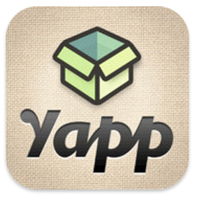 Are you in charge of planning/organizing an event? Do you lead a class of students or a team of players? Wouldn’t it be great if you could create a mobile app that would help you put information about your event or group in people's hands’ (literally)? With Yapp, you can! Yapp is an awesome, web-based service that allows you to easily create your very own mobile app for iPhone or Android. And you can do it in minutes. Yes, minutes. No coding experience necessary. No complicated software to download. No headaches. Oh, and it’s free! Simply go to www.yapp.us and sign up for a free account. Then use the simplistic templates and themes to create your app. The user interface is incredibly easy to use. Try it. You’ll see. You can include basic information, a schedule, pictures, videos, a Twitter feed, and more. You can even add interactivity to your app by allowing users to post text and photos to the app. If you want to get really fancy, you can even send user-created posts as push notifications. Seriously, Yapp is awesome. Once you’re done creating your app, you simply invite people to download it by sending them a URL to open on their mobile phone (or you can have them scan a QR code). This prompts users to download the free Yapp app (available for both iOS and Android). Once the Yapp app is installed on a user’s phone, your app can be viewed within the main Yapp app. There are so many possibilities for using Yapp. If you’re a classroom teacher, you could create an app for your class(es). If you’re a coach, you could create an app for your team with schedules, game information, etc. Yapp’s website lists possible uses like weddings, conferences, book clubs, reunions, and fundraisers. I am a co-organizer of EdCamp Murrieta, and after recently discovering Yapp, I created an app for the event, start to finish, in about 30 minutes. It’s that easy. You can download our app by going to http://my.yapp.us/LVULN9 on your mobile phone or by scanning the QR code below. As Yapp’s motto says, “If you can type and tap, you can Yapp.” Give it a try. If you create an app using Yapp, leave the link in the comments section, as I’d love to see what you create.
 UPDATE: Two days after writing this blog post, it was announced that unfortunately, Bump would be shut down effective January 31, 2014. More information can be found at here. There are a ton of great productivity apps out there, and in this post I want to tell you about Bump, one of my favorites. Recently acquired by Google, it's free and is available for both iPhone and Android. There are two main things Bump can do for you. First, it enables you to instantly transfer items from your phone (your contact information, other contacts, pictures, videos, and documents) to a friend’s phone. Once the Bump app is installed on both phones, you and your friend simply open the app on each of your phones, select what you want to share with your friend’s phone, and gently “bump” the phones together (they don’t even have to touch – you just simulate a bumping motion near the other phone). That’s it! You both simply tap the “Connect” button that will appear on your phone’s screen, and your contact, picture, or file is instantly transferred to your friend’s phone (or vice versa). Oh, and it’s cross-platform, meaning it works iPhone to iPhone, Android to Android, iPhone to Android, and Android to iPhone. But it's the second feature of Bump that, in my opinion, makes this app an absolute must-have. In addition to sharing pictures with a friend's phone, you can also go to www.bu.mp and use your phone’s Bump app to transfer photos from your phone to your computer by simply bumping your phone on the space bar. No more having to email yourself photos from your phone in order to get them onto your computer! As a principal, I frequently use my phone to snap pictures of things around campus (e.g. a picture for the school website, great student artwork, a photo of an area on campus that needs repair), so using Bump in this way is a huge time saver when I need to get pictures from my phone to my computer. Watch the short video below to see how this feature works. If you're like me and use your phone to take pictures, I highly encourage you to check out Bump to make transferring those pictures to your computer a snap (a bump actually). Again, the app is free and available for both iPhone and Android. You can go to your phone’s app store to download the app or follow the links below:
iPhone – https://itunes.apple.com/app/bump/id305479724?mt=8 Android – https://play.google.com/store/apps/details?id=com.bumptech.bumpga |
About BrentBrent has worked in the field of education as a teacher and administrator for 28 years. A former elementary school teacher and principal, he is currently Coordinator of Elementary Education in the Murrieta Valley Unified School District in Southern California. Read more about Brent here. Brent on X (Twitter)Archives
May 2024
Categories
All
|
Photos from somegeekintn, woodleywonderworks, Joybot, British Council Singapore, jseliger2, berkuspic, toddwendy, Alexandra E Rust, skippyjon, crdotx, tharrin, roybuloy, .FuturePresent., Just some dust, frankpierson, Jair Alcon Photography, Luigi Mengato, Muffet, stevendepolo, Pilar Soro, Sander van der Wel, jblyberg, jonathangarcia, DraXus, angeloangelo, Sthetic

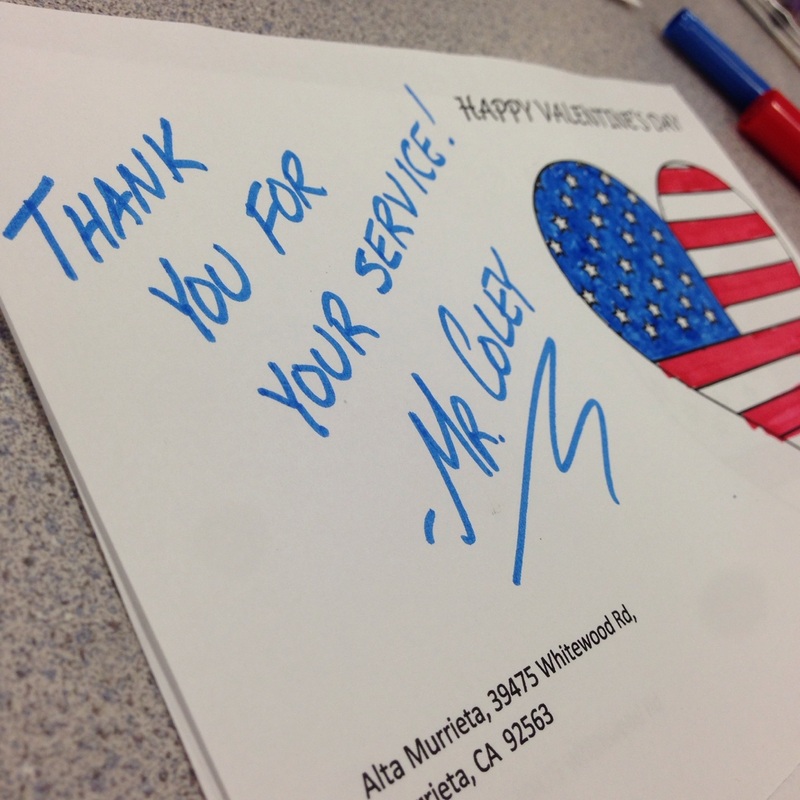
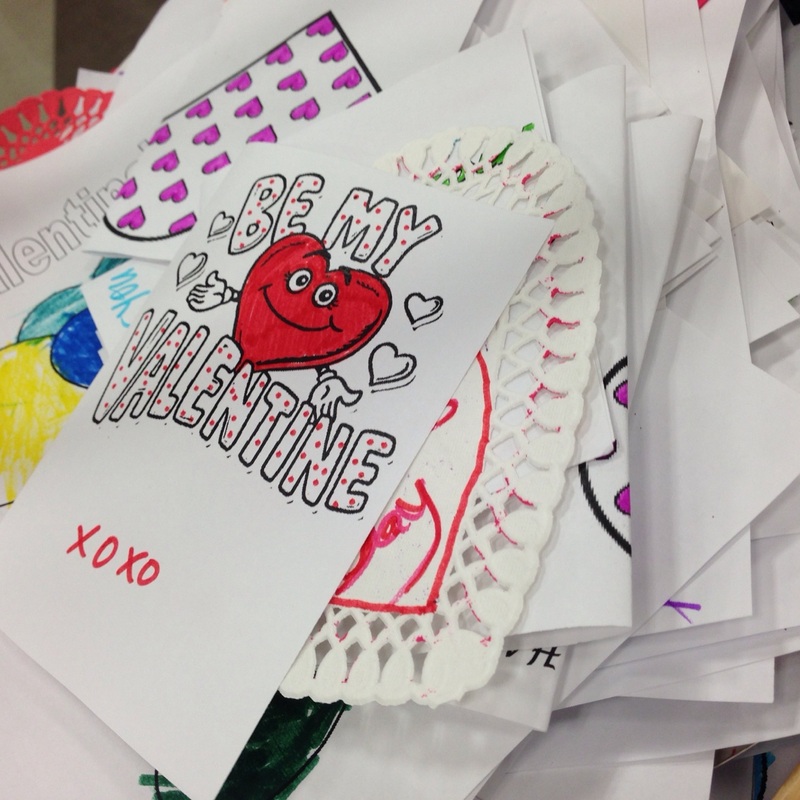
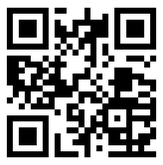

 RSS Feed
RSS Feed
