 As if Google Forms weren't awesome enough already, Google has just introduced a brand new feature that takes this already-amazing tool to the next level -- the ability to add images to a form. In my opinion, this is a game changer. Teachers now have the ability to create online quizzes for their students that aren't limited to text only, allowing educators to create richer, more visual online assessments. For example, by including pictures in a form, a science teacher can now create a quiz asking students to identify the different parts of a cell, or an art history teacher can have his/her students identify famous works of art. Want to see how easy it is to add images to a Google Form? Watch the video below, and you'll be spicing up your forms with images in no time!
6 Comments
 While at the 2013 CUE Conference, I learned about an awesome search tool provided by Google. Ever had your students do a research project where you wanted them to use primary sources as part of their research? Well, Google makes that a snap. Over the years, Google has archived tons and tons of newspaper articles. By visiting news.google.com and using the advanced search feature, you can search for articles from a specific time period. For example, if your students were doing a research project on Pearl Harbor and you wanted them to find articles written around the time of the 1941 bombing by Japan, Google can easily put primary sources at your students' fingertips. Watch the short video below to see this amazing tool in action. Happy searching! 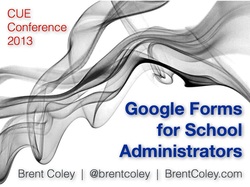 This past weekend I had the opportunity to attend the annual Computer-Using Educators (CUE) Conference in Palm Springs. While at the conference, I was able to present a short, 20-minute session on Google Forms and how school administrators can use them to increase their efficiency and productivity. I showed how these forms can be used for things like classroom walkthroughs, discipline reporting, student/teacher/parent feedback, and much more. If you're interested in learning how to use Google forms, I've posted my presentation slides as well as a set of tutorial videos on how to use this amazingly simple yet powerful tool. I hope these resources are helpful to you! 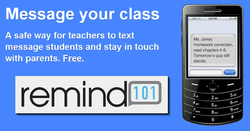 Consistent communication between teachers, students, and parents is essential in order to maximize learning. In the Age of Technology in which we now live, the traditional hard-copy classroom newsletter, by itself, doesn't cut it anymore. Like it or not, technology is a part of students' and parents' lives. A perfect example of this is found in the prevalence of cell phones. I work at the middle school level, and nearly every student has a cell phone. Students often forget their pencils, textbooks, and homework, but forget their cell phone? Never. I've long held the philosophy that educators must utilize technology like cell phones for educational purposes, because students and their parents are already using the technology. Don't fight it, leverage it. Well, here's a cool tool that will help teachers leverage cell phones - Remind101. Remind101 is a free service that allows teachers to use text messaging to communicate with students and their parents. It is a simple yet powerful tool, and I can't think of an easier way to put digital reminders about important classroom information into the hands (literally) of students and parents. Here's how it works... Once a teacher signs up for a free account, he/she can create different "classes" (groups of students/parents). Teachers at the middle and high school school level can create a different class for each period of the day, as well as a separate class for parents. This enables the teacher to send class-specific messages to students (e.g. "Don't forget -- your project is due Friday) or messages to parents (e.g. "Parent conferences are October 17-19"). Since cell phones are not as common at the lower grades, elementary teachers may choose to set up a class solely for parents. Teachers can currently create up to 10 classes. Once classes are set up, students and parents can "sign up" to receive notifications by sending a text message with the teacher's class code (e.g. text @code to 555-555-5555). Sign-up can also be done through email. If you're concerned about students seeing your personal cell phone number, don't worry. Teachers are assigned a unique Remind101 phone number that students/parents use when they sign up -- they will never see your number, and you'll never see theirs. Pretty slick! Once students/parents are signed up, the teacher simply has to go to www.remind101.com, sign in, choose a class, and type in the desired message. Messages can even be scheduled to be sent at a later day or time. Can't get to your computer to send a message? No problem. If you have an iPhone or iPad, you can download and use the free Remind101 app. For more information, here's the service's FAQ page. Students and their parents are already using cell phones to text. Let's make some of those texts educational.  Ever had an event where a sign-up sheet was required? Maybe you’re a teacher who has needed parent volunteers for a field trip or class party. Or maybe you’ve been the team mom for your son’s T-ball team and needed parents to sign up to bring snacks for each game of the season. If any of these situations sound familiar, you need to check out SignUpGenius. SignUpGenius is a free and incredibly easy way to create online group sign-up lists. Using the website’s form wizard with a variety of templates, you can create an online sign-up sheet in a matter of minutes. You have the option of making your sign-up sheet public or private, and once set up, a link to your SignUpGenius webpage is sent to people you’d like to invite to sign up. When visiting your customized sign-up sheet, potential volunteers can see what’s available and what’s already been taken. Plus, every time someone signs up, you receive an email notification. No more shuffling papers or worrying about two people signing up for the same thing. For more information on how it all works, click here. In a world where we’re always looking for time-savers, SignUpGenius definitely qualifies. 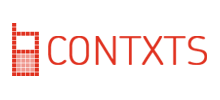 This past October, I had the opportunity to attend the T.E.L.L. (Technology, Education, Leading, and Learning) Conference in Van Nuys, California. While sitting in a session led by my friend Sean Williams, I discovered another cool tool, one that I’d forgotten about until just the other day. At the very beginning of his presentation, Sean put a slide up that asked attendees to pull out their phones and text a code word to the number on the screen (much like shows like American Idol do when asking viewers to vote using their cell phones). So, I pulled out my iPhone, punched in the code word and number, and.....instantly received a text message with Sean’s contact information and a link to the online resources from his session. I remember sitting there thinking two words – sliced bread. As in, “This is the greatest thing since…” Okay, so it isn’t the light bulb or the wheel, but this is definitely a cool tool. How did Sean do it? With an incredibly easy-to-use website called Contxts. All you have to do is sign up for a free account, choose a username (the word people will type when texting), and enter your 140-character message. That’s it. Then, direct people to text your username to 50500 and they’ll receive your customized message in a tidy little text message. It’s free, and there is no limit on how many times your message can be requested. If you present at conferences, this is a fabulous way to quickly and easily get your contact information and web links into the hands (phones, actually) of your attendees. I’ll be using this resource at the CUE Conference in March, and I plan on using it again at Back-to-School Night next year with my students’ parents. I would love to hear some of your ideas on how Contxts could be used in an educational setting. So thank you, Sean, for sharing this cool tool, and thank you, Ruston Hurley, for sharing it with Sean. And now I pass it on to you. Enjoy. |
About BrentBrent has worked in the field of education as a teacher and administrator for 28 years. A former elementary school teacher and principal, he is currently Coordinator of Elementary Education in the Murrieta Valley Unified School District in Southern California. Read more about Brent here. Brent on X (Twitter)Archives
May 2024
Categories
All
|
Photos from somegeekintn, woodleywonderworks, Joybot, British Council Singapore, jseliger2, berkuspic, toddwendy, Alexandra E Rust, skippyjon, crdotx, tharrin, roybuloy, .FuturePresent., Just some dust, frankpierson, Jair Alcon Photography, Luigi Mengato, Muffet, stevendepolo, Pilar Soro, Sander van der Wel, jblyberg, jonathangarcia, DraXus, angeloangelo, Sthetic


 RSS Feed
RSS Feed
